You can generate and share a screenshot of any results, journey, or train details screen.

You can do so by either using the ‘Share Screenshot’ button at the bottom of each screen or by tapping the info box at the top to bring up a menu with the ‘Share Screenshot’ option.
Example screenshots
Here are a few examples of screenshots Railboard can generate for you, which you can then share on social media.
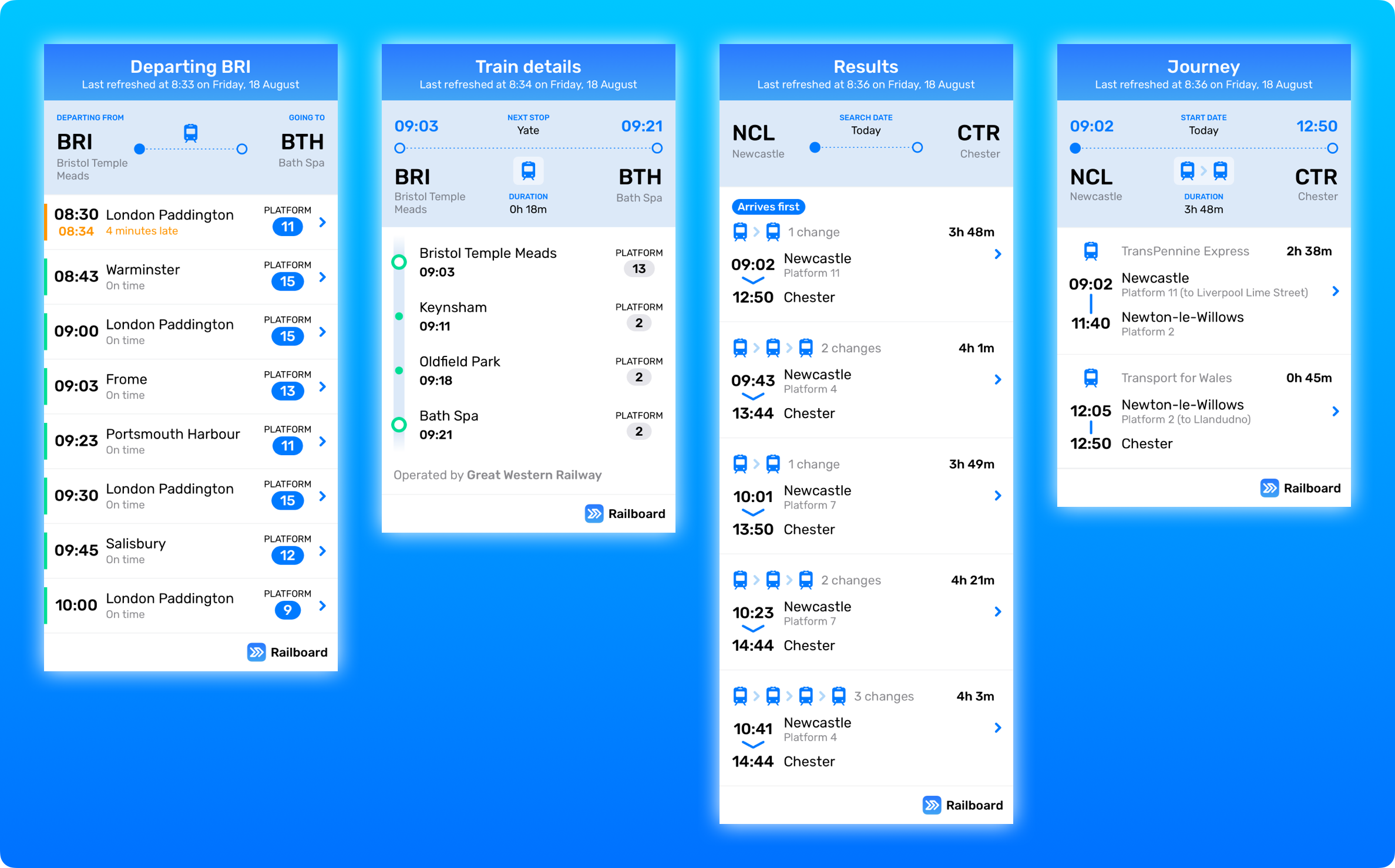
Screenshot options
For some screens, after tapping ‘Share Screenshot’, you will be presented with a few options to choose what to include in your screenshot.
‘Live trains’ results
Because there can be up to 150 results for some stations, you can choose how many results to include when creating a screenshot. The options are the first six, eight or twelve results or every single result.
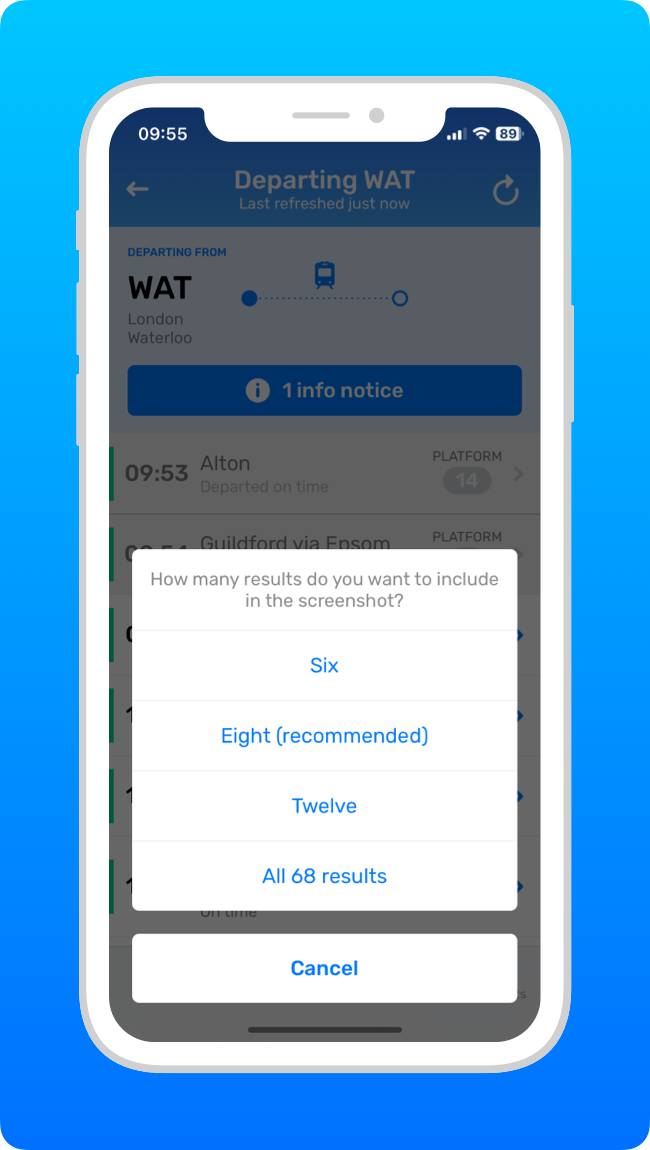
Having about eight results tends to look best, providing a good number of results without making the screenshot too long, which is why eight is the recommended number.
Note that if there are a lot of results, generating a screenshot with all of them can make it very long, which, as well as looking a bit ridiculous, can cause issues when attempting to share it on some social media platforms.
Train details
If the stops you’re boarding at and alighting from are not the train’s origin and destination stations, you can make a screenshot including every single stop for the service or one just showing your boarding and alighting stops (plus each stop in between).
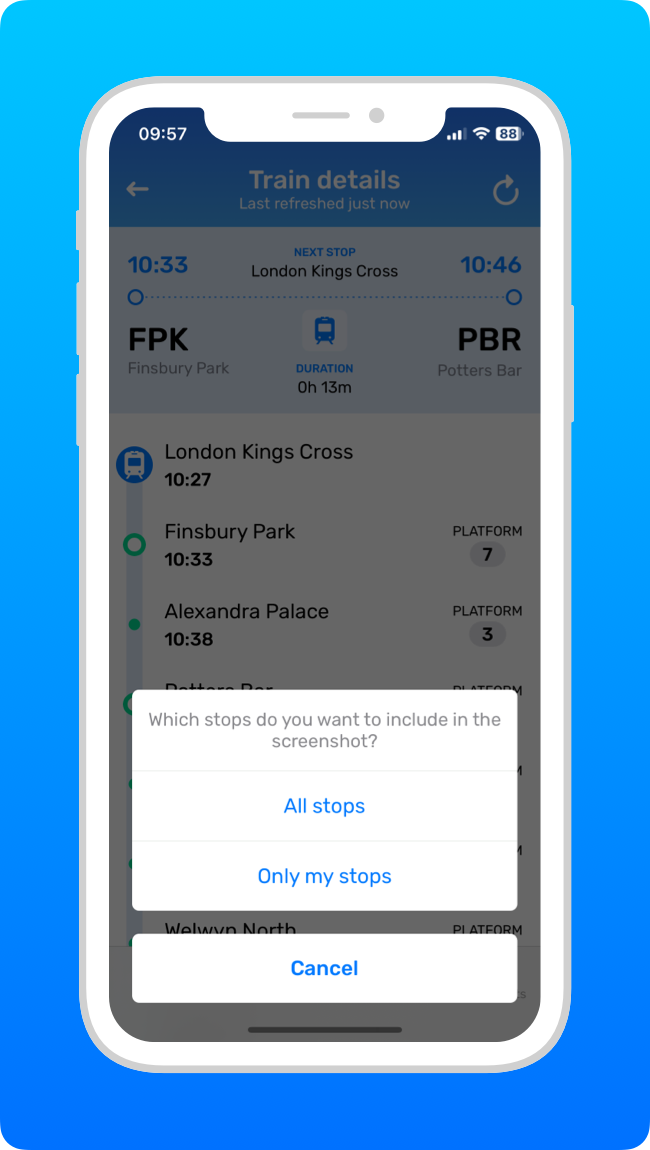
Planner results
If you’ve turned ticket prices off, there will be only up to five Planner results, so choosing how many to include won’t be necessary. But with ticket prices turned on, there could potentially be many more.
Because each row is a bit bigger, we find screenshots with four results work best for trading off how many results to include versus making the screenshot too long. But you can also choose to share eight or every single result.
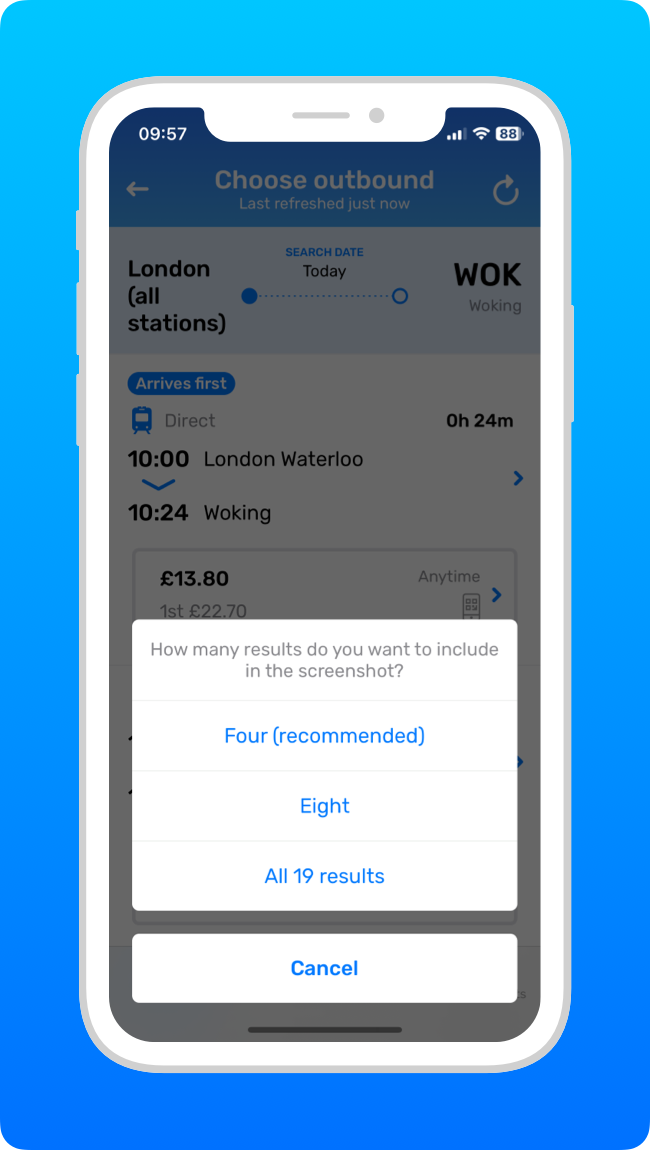
What’s excluded from screenshots
If you have platform forecasts turned on, they will not be included in any generated screenshots. This is because they are only forecasts, so often wrong, and including them would confuse people unfamiliar with Railboard, who might very logically see a platform number and think it’s the actual platform. Someone looking at the screenshot has not necessarily accepted the warning (making it clear that the confirmed platform should always be checked before a train departs) that appears when turning platform forecasts on.
If you have saved a results route search or pinned a journey or train, there is a star or pin icon in the info box at the top to indicate this. That icon is not included in any screenshot generated.

